When Microsoft launched SharePoint in 2001, the platform was mainly used for storing and managing documents. In the early years, working with SharePoint was often very difficult. Documents were difficult to find and the mediocre upload speed didn’t make it much better either. In the meantime, however, Microsoft has made significant strides. In 2021, Gartner once again named SharePoint intranet a leader in the Magic Quadrant for Content Service Platforms. Gartner did not do this without reason: SharePoint intranet offers many attractive advantages. In this blog I would like to tell you what SharePoint intranet entails and how you can use SharePoint in your organization.
Why SharePoint?
Our customers regularly ask why they should choose SharePoint. One of the major advantages that I will immediately mention is that with SharePoint you can give all your employees easy access to company information that is relevant to them. SharePoint gives you the option to bundle information per department or per project and to give your employees access to this information based on a rights structure . It is also accessible anytime, anywhere and securely via the cloud. In practice, you can use any device with a secure internet connection to access SharePoint.
SharePoint intranet also ensures that the mutual cooperation and involvement of employees is improved with SharePoint consulting services. Thanks to SharePoint, it is as simple as working on documents with multiple (project) colleagues. You can even work live on the same document with your colleagues and watch the changes happen right in front of you.
The third advantage of SharePoint is that the different versions of a document are easy to manage, whereby you can easily restore older versions. In addition, you can use SharePoint to publish news items for the entire organization. As a result, your employees can effortlessly stay informed of the latest developments within the organization.
Sharepoint for Intranet
With the help of Sharepoint best intranet pages can be written easily without the need to write code. The website made by using this way is highly responsive and provides the best user experience.
Classier vs. modern SharePoint
So big plus points for SharePoint intranet. But SharePoint has not always performed so optimally. There is a big difference between the classic and the modern SharePoint environment. In the past, the classic SharePoint was regularly used as a static intranet. Many organizations used SharePoint in projects as storage for documents. Back then, SharePoint was also far from user-friendly. Many employees experienced SharePoint intranet as complicated, ugly and slow. Publishing news items, for example, was very cumbersome. Retrieving documents was also a tough adventure and uploading photos or videos quickly was not an option either. You just needed a lot of knowledge and patience to make something beautiful out of it. That is why SharePoint evokes few warm memories among early(er) users.
SharePoint Online
However, Microsoft has made quite a bit of progress since the first introduction of SharePoint. In the years that followed, the necessary improvements were made. In 2013, Microsoft released Office 365 and SharePoint Online was launched, which initially had some startup problems. Some functionalities were limited and did not always work properly. In the meantime, however, Microsoft SharePoint has greatly improved. SharePoint has left its childhood years behind and has grown into a mature platform that organizations can use perfectly to boost mutual collaboration and communication.
Possibilities of SharePoint intranet
Have you worked with the classic version of SharePoint in the past? Then you probably remember that you could design a lot of things accurately. This way you could choose exactly the colors and fonts that matched the house style of your organization. The only drawback was that such jobs cost seas of time (and therefore money). At first glance you have fewer options in the modern version of SharePoint, but the big advantage is that you can set the style and design in no time. This is guaranteed to save you a lot of time. And SharePoint is easily scalable, so the image automatically adapts to your PC, laptop, tablet or smartphone.
Let’s take a look at the possibilities offered by the modern SharePoint intranet. By default, you can easily adjust quite a few parts within SharePoint. Then think about:
- Top header bar color and logo
- Navigation options
- Theme lay-out per site
- Background Colored Sections and Columns
- Footer with color and a logo
You can adjust these settings at the highest level; as an Office 365 Administrator or as a site administrator of sites. But that’s not all. With customization, it is also possible to adapt the SharePoint intranet to the corporate identity of your organization. This ensures that the appearance looks familiar.
Ease of use editors
The modern SharePoint intranet has also been improved in terms of building and editing. This is partly due to the way in which you can set up pages. For example, in the modern version it has become child’s play to adjust pages. The comprehensive web part toolbox makes it easy to add, move, and delete content blocks. You don’t really need much technical knowledge to populate the SharePoint intranet sites.
In terms of web parts, SharePoint intranet provides the following capabilities:
- Text fields with extensive functionalities
- Images, image galleries and videos
- Group Calendars, Events and Scheduler
- List Views, File Viewers, and Document Libraries
- Map views, weather reports and world clock
- Buttons with links and shortcuts
- Forms from Microsoft Forms
- Employee business cards
- Dashboards with statistics from Power BI
So SharePoint offers a lot of web parts with which you can fill your organization’s intranet. You can also choose from three different types of sites: subject, showcase and blank. With the last two site types, Microsoft gives you a hand and you can use a template to save time while making SharePoint intranet visually appealing.
Standard or custom-made?
If you want to have other things integrated within SharePoint, customization is required. But creating an intranet with SharePoint has really become much easier. Do you want to replace the old intranet with SharePoint intranet? With the basic functionalities of SharePoint you will come a long way. Moreover, SharePoint is easy to use and employees can quickly get to grips with SharePoint.
Do you want to take advantage of more extensive options within Office 365? For example, do you need a document library in SharePoint that is automatically linked to a Teams channel? Or would you like to automate the onboarding process via SharePoint?
Deploy SharePoint
SharePoint has many more options that you as an organization can use smartly. In any case, I hope that I was able to make you enthusiastic about SharePoint intranet. And because you now know a bit about how the new SharePoint works, you may wonder whether SharePoint is also suitable for your organization. That of course depends on the communication objectives of your organization and the wishes and needs of your employees. SharePoint intranet is a good option if your organization:
- Has already opted for Office 365 at this point;
- Still uses the classic SharePoint;
- Want to set up the intranet as the start of the digital workplace;
- Needs news publications and increased productivity.
More and more organizations decide to migrate (part of) their IT environment to the cloud with the help of Microsoft Office 365. SharePoint Online contains many applications with which you can do this excellently.
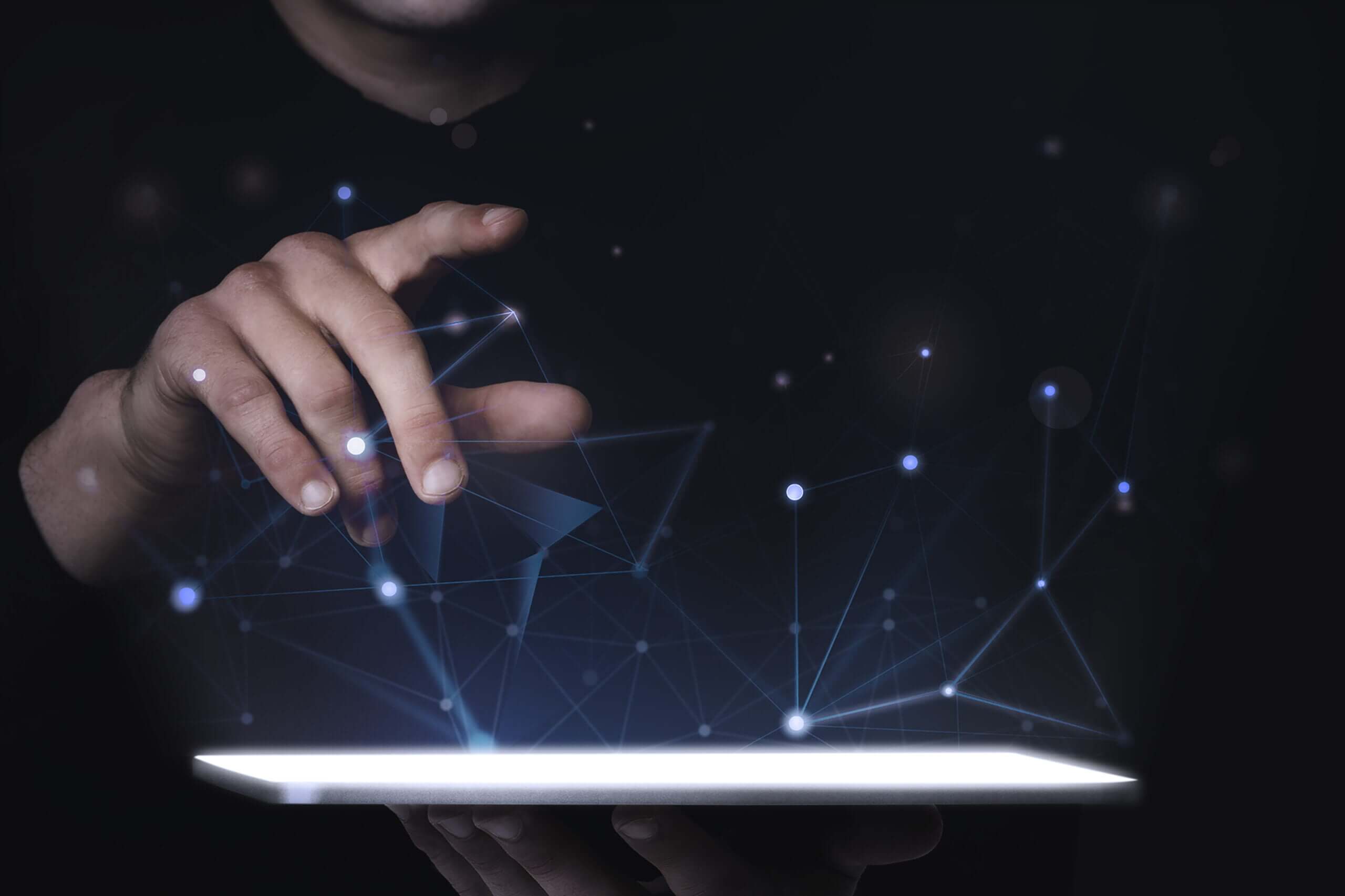
Great article,is the most accurate locator for cable tv & internet service in your area by using your address, just pull the website, allow to locate you and see which cable tv provider covers service in your house, or you can pull cable tv & internet service provider by providing address